Cache
Midscene.js provides AI caching capabilities to enhance the stability and speed of the entire AI execution process. The cache here mainly refers to caching the elements recognized by AI on the page. When the page elements have not changed, the AI's query results will be cached.
Instructions
Currently, the caching capability is only supported on Playwright, and Midscene can support caching at the test suite level.
Usage
Effect
- before
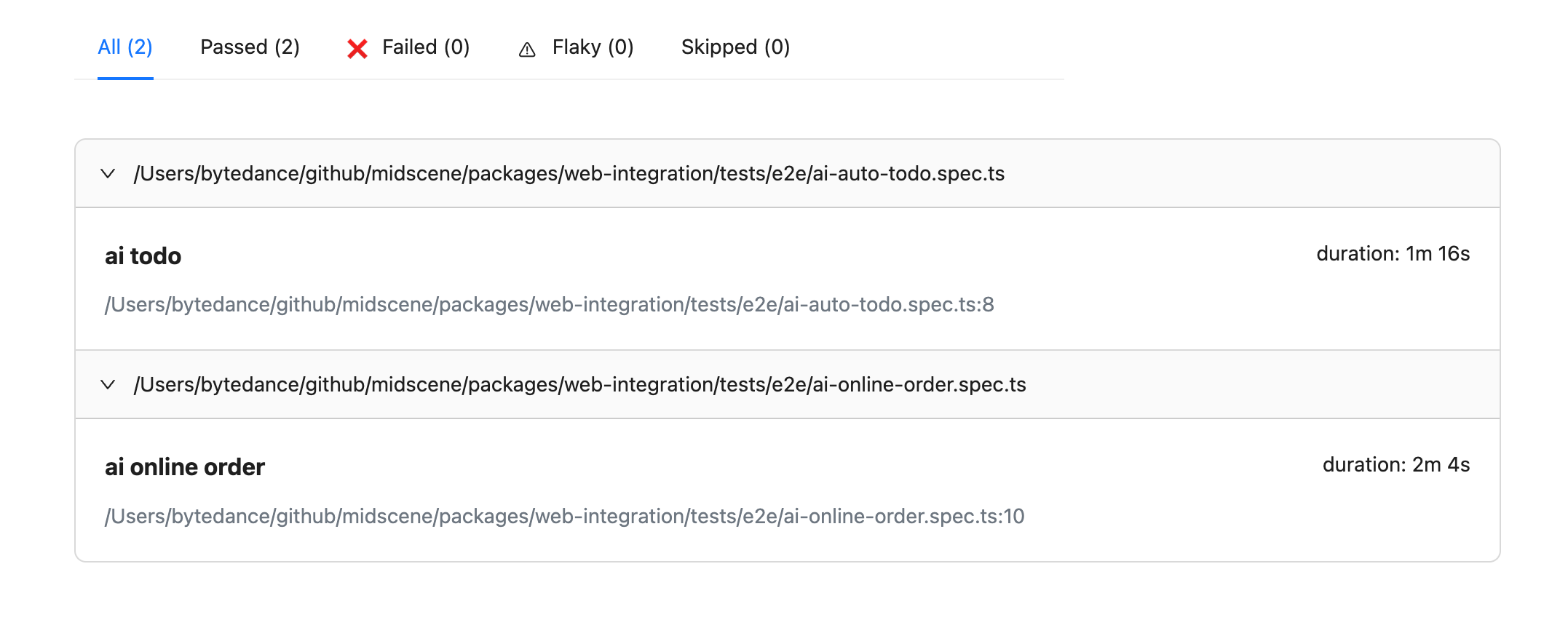
- after
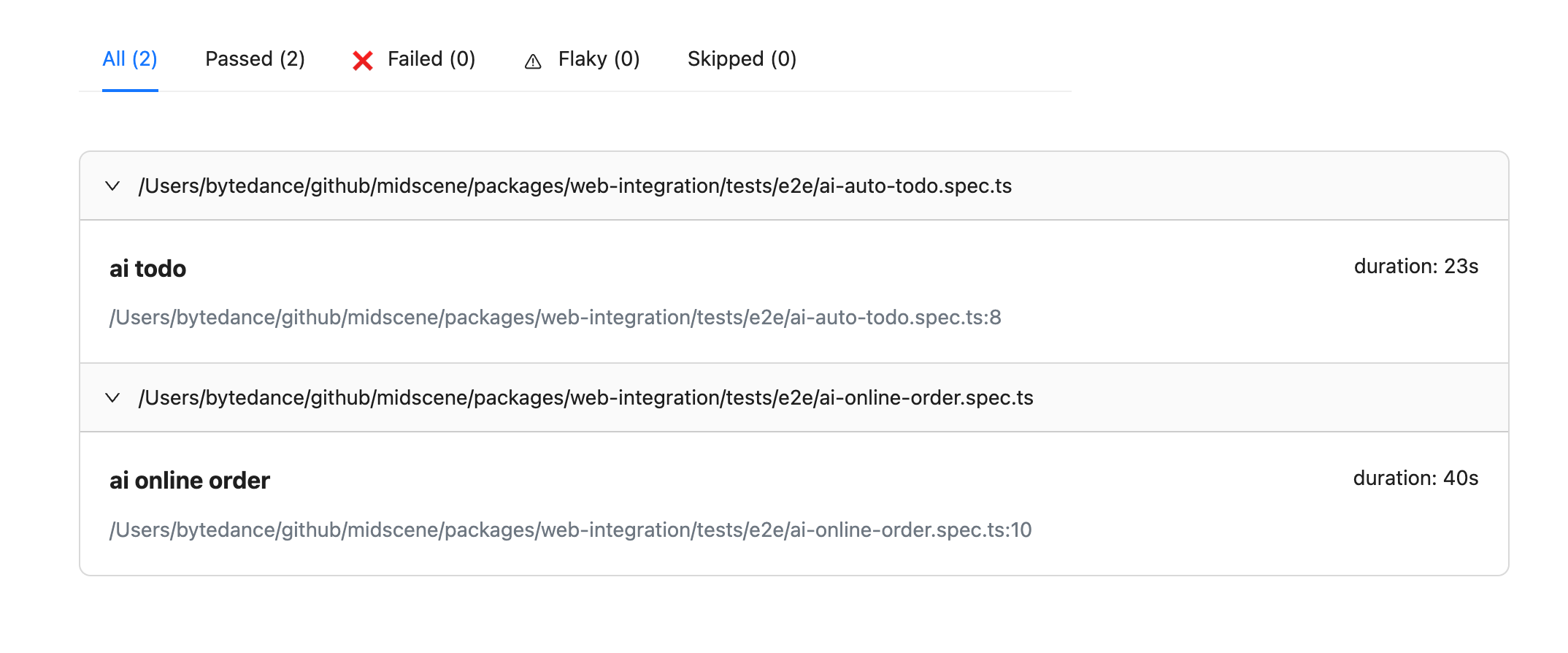
Cache Content
Currently, Midscene's caching strategy on Playwright is mainly based on test suites, and AI behaviors within each test suite will be cached. The cache content mainly includes two types:
- AI task planning (planning is the result of ai and ai action methods)
- AI element recognition
The content of aiQuery will not be cached, so aiQuery can be used to verify whether the previous AI tasks meet expectations.
Task Planning
The above task planning will be broken down into:
When the page URL and dimensions have not changed, the results of the above tasks will be directly cached when caching is enabled.
Element Recognition
After AI has planned the tasks based on the user's instructions, it needs to operate on specific elements, which requires AI's ability to recognize page elements. For example, the following task:
The above element recognition will be converted into specific element recognition:
Caching Strategy
When using the MIDSCENE_CACHE=true environment variable, caching will automatically be performed according to the test suites in Playwright:
The above test will generate caches according to the dimensions of ai todo and ai todo2, and cache files todo-mvc.spec:10(ai todo).json and todo-mvc.spec:13(ai todo2).json will be generated in the midscene/midscene_run/cache directory at the root of the project.
Cache File Description
When the MIDSCENE_CACHE=true environment variable is used and there are cache files, the corresponding AI results will be read from the above cache files. The conditions for cache hits are as follows:
- The same test file and test title
- The same Midscene package name, version, and previous tasks
- The same page URL and dimensions when executing the task
- The current page contains the exact same elements as last time (only required for element locating tasks)
Frequently Asked Questions
Why provide caching capabilities?
Caching capabilities mainly solve the following problems:
- High AI response latency: A task can take several seconds. When there are dozens or even hundreds of tasks, it can be very time-consuming.
- AI response stability: Through tuning and experimentation, we found that GPT-4 has over 90% accuracy in page element recognition tasks, but it still cannot reach 100% accuracy. Caching capabilities can effectively reduce online stability issues.
What happens if the cache is not hit?
For AI behaviors that do not hit the cache, AI will re-execute the task, and the cache will be updated after the entire test suite execution is completed. You can check the cache files to determine which tasks have been updated.
How to manually remove the cache?
-
Deleting the corresponding cache files will automatically invalidate the entire test suite's cache.
-
Deleting specific tasks in the cache file will automatically invalidate the corresponding tasks. After the task is successfully executed, the task will be updated. Deleting previous tasks will not affect subsequent tasks.

